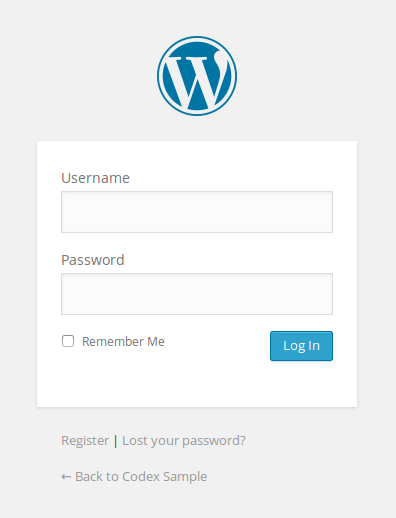Substitution for WordPress default editor
I was bored of my WordPress text editor and decided to find a good substition for it today. I searched online almost 15 minutes and tried some WordPress text editor plugins on my website. Evetually I came up with CKEditor For WordPress Plugin. I am now writing this post by my new WordPress text editor and I am getting in love with it. It is free and looks like a Microsoft word simple text editor. To download it you can search for "CKPlugin for WordPress" in your website's dashboard. Moreover you can download it from the link bellow:
> Download CKPlugin For WordPress
Note: Not only it changes the dashboard text editor, but also comment boxes are all changed. Isn't it cool?